
Effortless Guide: Crafting Your LinkedIn Company Page in 5 Easy Steps
Last update: 31 August 2023 at 08:48 am
If you want to develop your brand’s presence on social networks, you will need to create a LinkedIn company page.
This is a channel that can help you achieve several goals and will largely complement your personal profile.
In this article, we explain why LinkedIn is interesting, and share the 5 steps to follow to create a company page.
Why Create a LinkedIn Company Page?
Today there are many communication channels you can use.
Among all these channels, LinkedIn is becoming more and more important.
We see an increasing number of companies betting on this social network, and you may wonder what the reasons are.
We can cite several reasons to create a company page on LinkedIn.
Strengthen Your Notoriety
First of all, LinkedIn allows you to strengthen your brand awareness. Using a company page on LinkedIn will allow you to distribute content and work on the digital presence of your company.
Find Talent
The second reason is to facilitate your recruitment process. Today, most of the best available talent go through LinkedIn to find their next challenge.
Having a company page on this social network will not only allow you to present your company but also to post all your job offers. Your company page on LinkedIn could therefore help you consolidate your team.
Generate Traffic
Thirdly, you can also use a company page to drive traffic to your website directly from LinkedIn. This can be done by posting content that is interesting to your audience.
Bring All Your Employees Together in One Place
A LinkedIn company page will also allow you to gather all your employees under a single name. This will make it easier for your customers to get in touch with you, but also to see who your team members are.
Publish Your Company’s News
Finally, the fifth reason why creating a LinkedIn Company Page can be useful: to share your brand’s news. Indeed, a company page can be used to communicate the latest news related to your products, services, and your brand in general.
Use this channel to keep your audience informed about your latest news!
In a Nutshell
Thus, creating a LinkedIn Company Page will allow you to do several things:
- Build awareness of your brand.
- Find talent.
- Generate traffic.
- Bring all your employees together under one name.
- Share news related to your company.
A social media agency can help you achieve these goals.
How to Create a LinkedIn Company Page?
Let’s get to the heart of the matter and see what steps you need to take to create a LinkedIn company page.
Step 1: Get on LinkedIn
The first thing to do is to go to LinkedIn with your personal account.
Take into consideration that the person who will create the page will automatically have the status of ‘admin’ of the page. Don’t worry: you will be able to add new admins once the page is created.
Once you arrive on your News Feed, two clicks are necessary:
- Click on the “Work” button,
- And then on the “Create a Company Page” button.
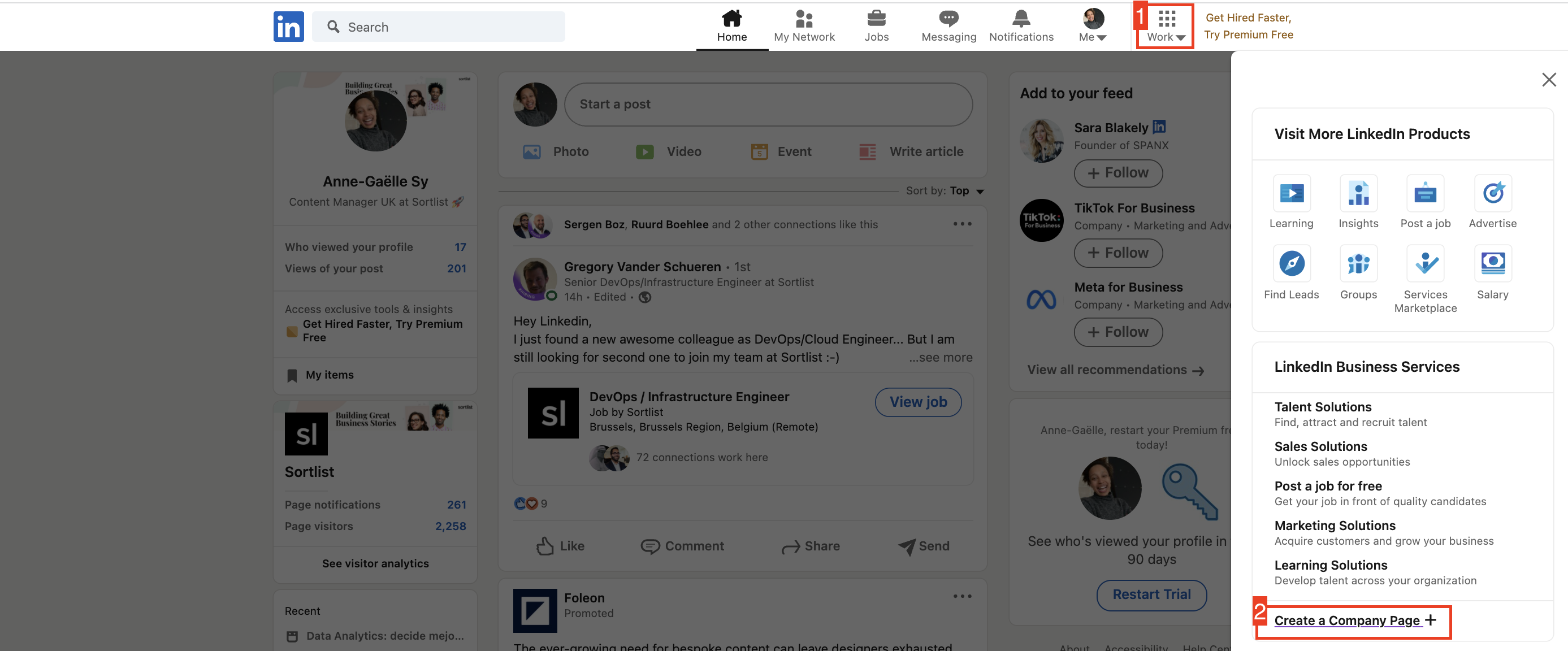
Step 2: Choose Your Company Page Type
You will arrive at a screen allowing you to choose the type of business page you want to create.
There are several options available to you:
- Small, medium, and large companies
- Showcase page
- Educational institution
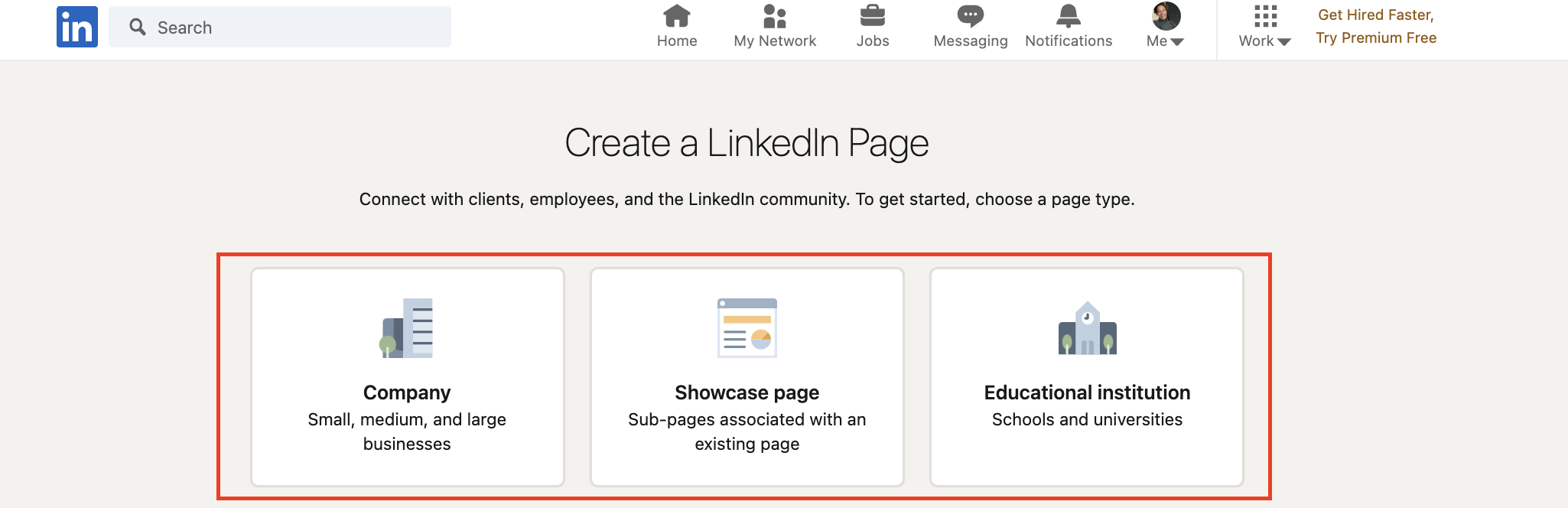
If you are creating a LinkedIn company page for the first time, chances are you will choose the first option: small, medium, or large companies.
Of course, the educational institution will primarily serve schools, universities, training organizations, etc.
But What About the Showcase Page?
A showcase page allows a company to present a specific product or service, which is part of its range. Therefore, creating a showcase page allows you to target a very specific audience, depending on the product or service you want to highlight.
Step 3: Add Your Company Page Information
Once you’ve chosen a specific type of page, it’s time to add all the necessary information.
There are three main categories of information.
Page Identity
This is where you enter your company name, your website URL, and most importantly: you can customize the Linkedin URL of your Company Page.
This URL is important. Indeed, LinkedIn members and search engines will use this URL to find your company page. Therefore, keep it short and effective.
It is best to use the format linkedin.com/company/name of your company
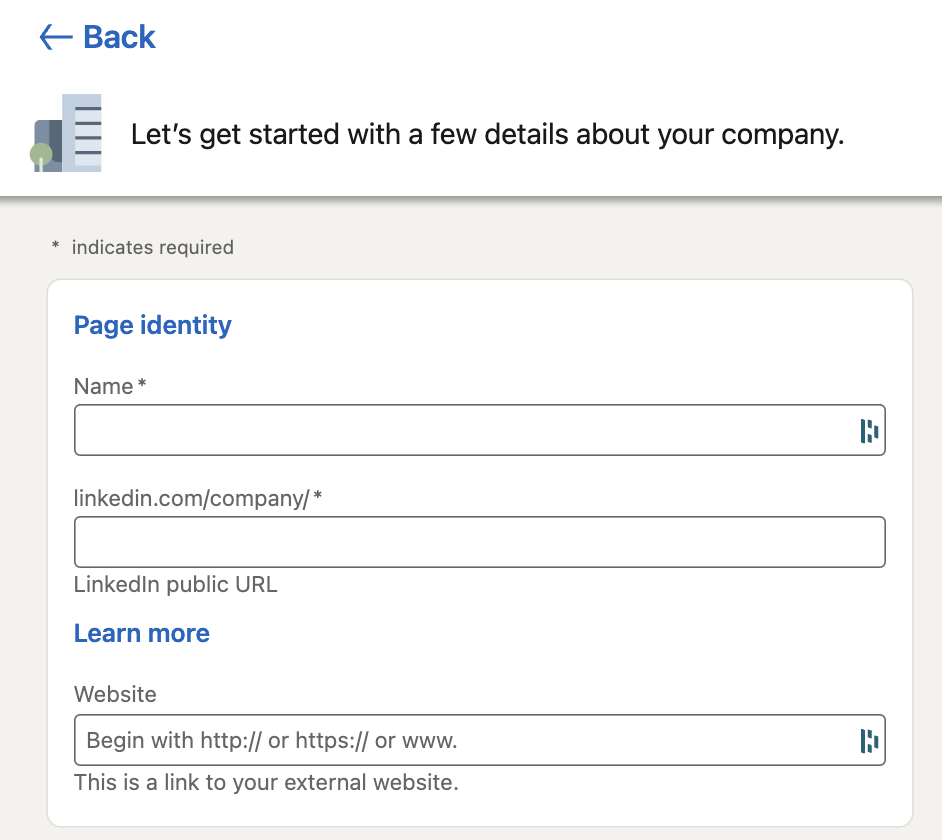
Information About Your Company
In this second section, you indicate the sector, the size, and the type of your company.
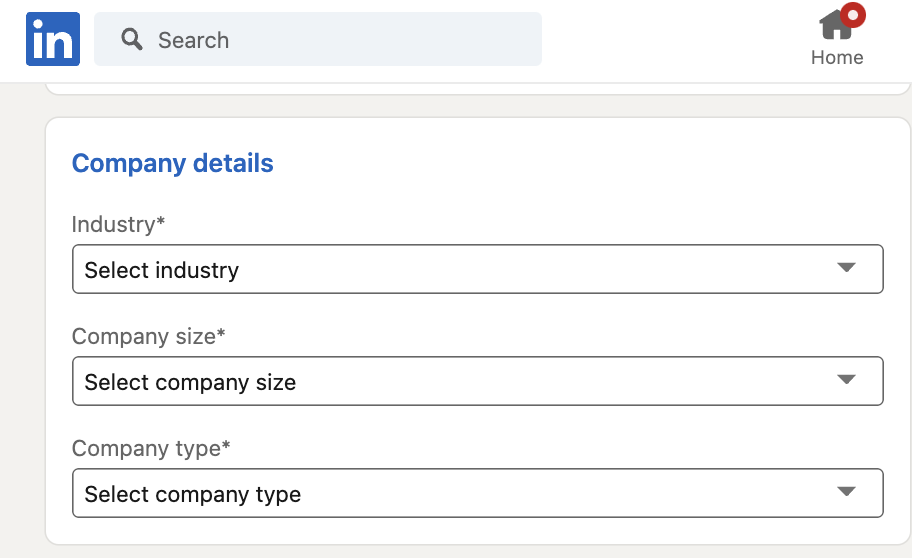
Profile Details for Your LinkedIn Company Page
Finally, the last section to complete before you can create your Linkedin company page: add your company logo and slogan.
As far as the logo is concerned, make sure that it meets the requirements of the format requested by LinkedIn. Whether in terms of resolution or type of image.
Next, for the tagline, choose a phrase that represents your business.
These are the two elements that appear first on your LinkedIn company page, so don’t skimp on them.
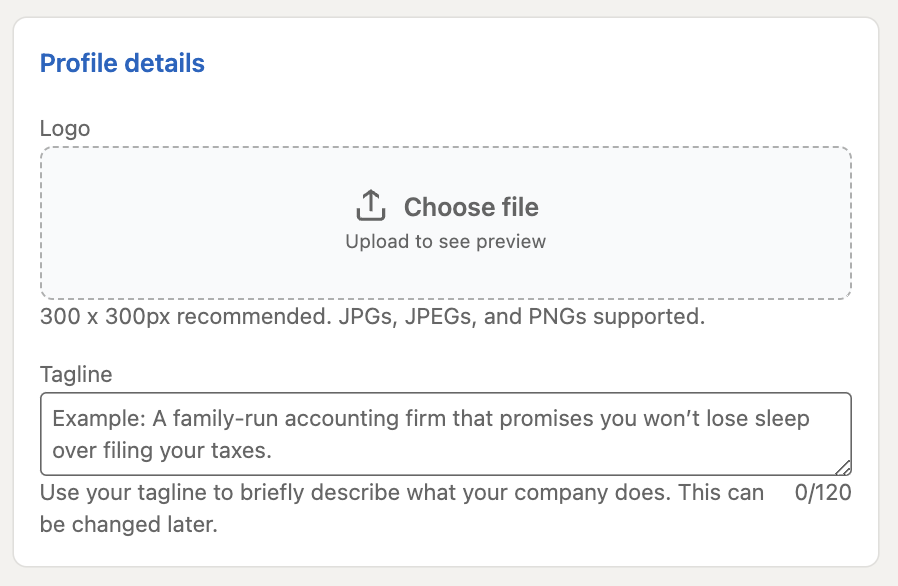
Check the Preview of Your Page
Finally, the last step before validating the creation of your LinkedIn company page, check its preview:
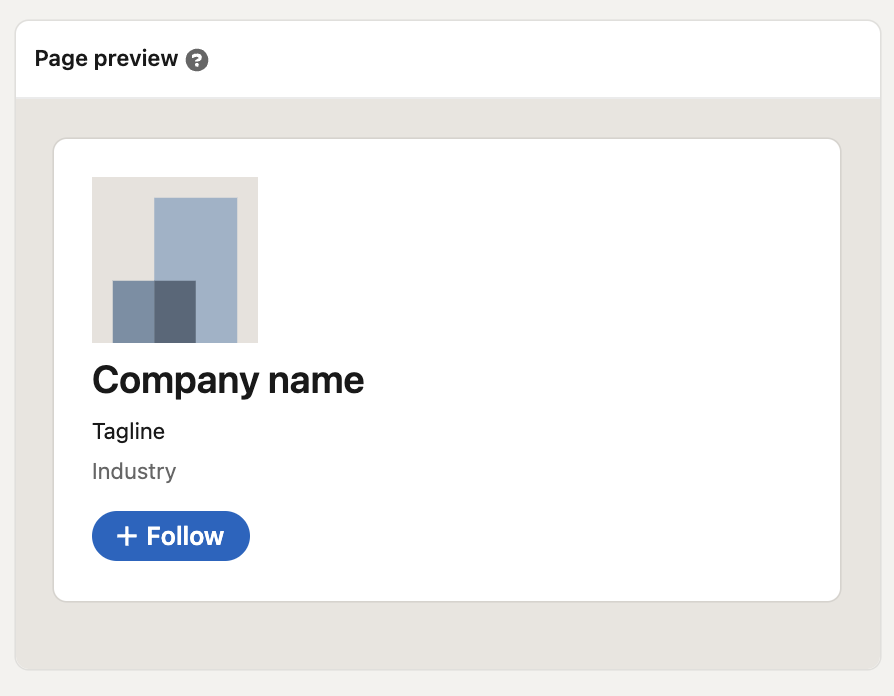
It is in this section that you can check if all the information you have entered is correct. If so, you can validate the creation of your LinkedIn Company Page.
Step 4: Create the Branding for Your Company Page
The fourth and final step in creating your company page is to add your branding.
This involves two elements:
- Your cover photo
- The content you share
As far as the cover photo is concerned, you can change it directly on your page, by clicking on the button on the top right:
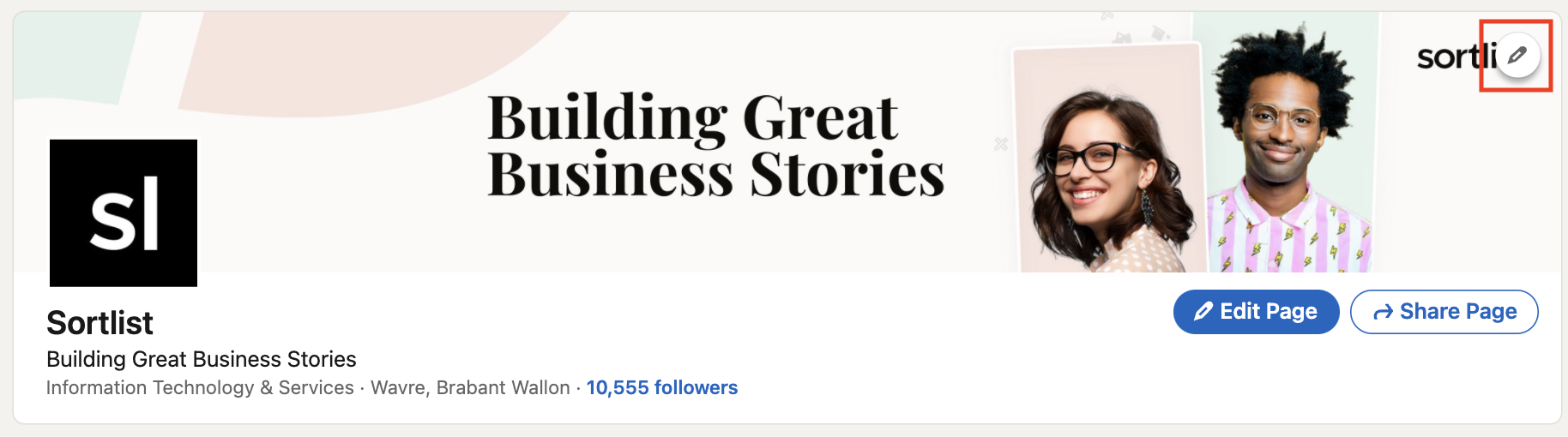
Choose a photo that’s pretty to look at and use this space to showcase your company’s offerings. Indeed, since the latest updates of LinkedIn, this cover photo takes a much more prominent place. It catches the eye and is responsible for giving a good first impression.
As far as dimensions are concerned, respect the following format: 1536 x 768.
Make sure it is suitable for both desktops and mobiles, so take the time to check the preview.
You can use a tool like Canva to create a visual directly adapted to LinkedIn :
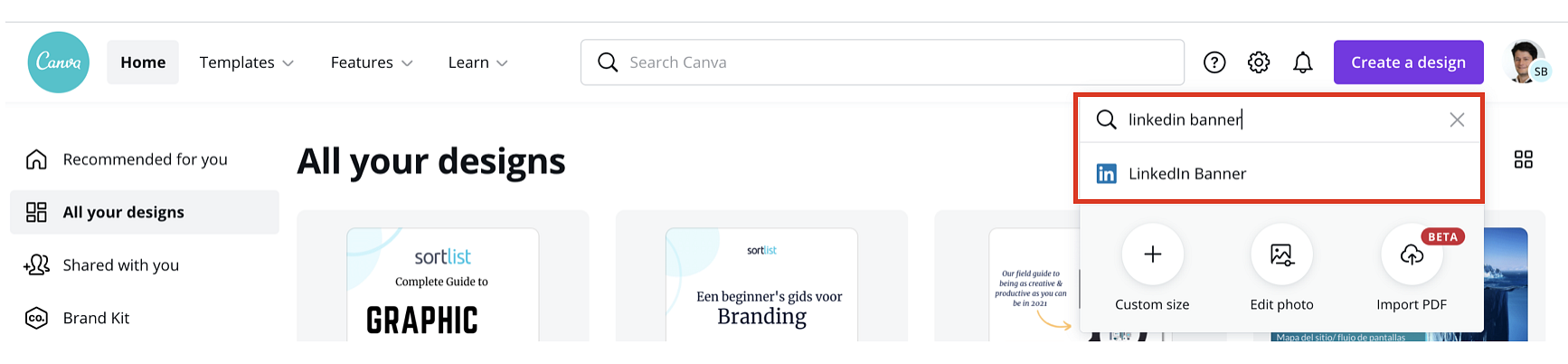
In addition, also consider the following in relation to your LinkedIn banner:
- Always adhere to your company’s branding guidelines.
- Encourage your team members to use the same banner on their personal accounts. This will create brand consistency.
- And finally, don’t hesitate to update this banner regularly according to the evolutions your brand is going through and the news you release.
Step 5: Determine Who the Admins of Your Company Page Are
As we mentioned earlier, the person who creates the business page will automatically be the main admin.
That said, this person always has the option to add new administrators to the page.
To do so, two clicks are required:
- Click on “Admin Tools”.
- And then on “Manage admins”.
You will then have the possibility to add new people. They will be in charge of managing the page and will be able to carry out several actions.
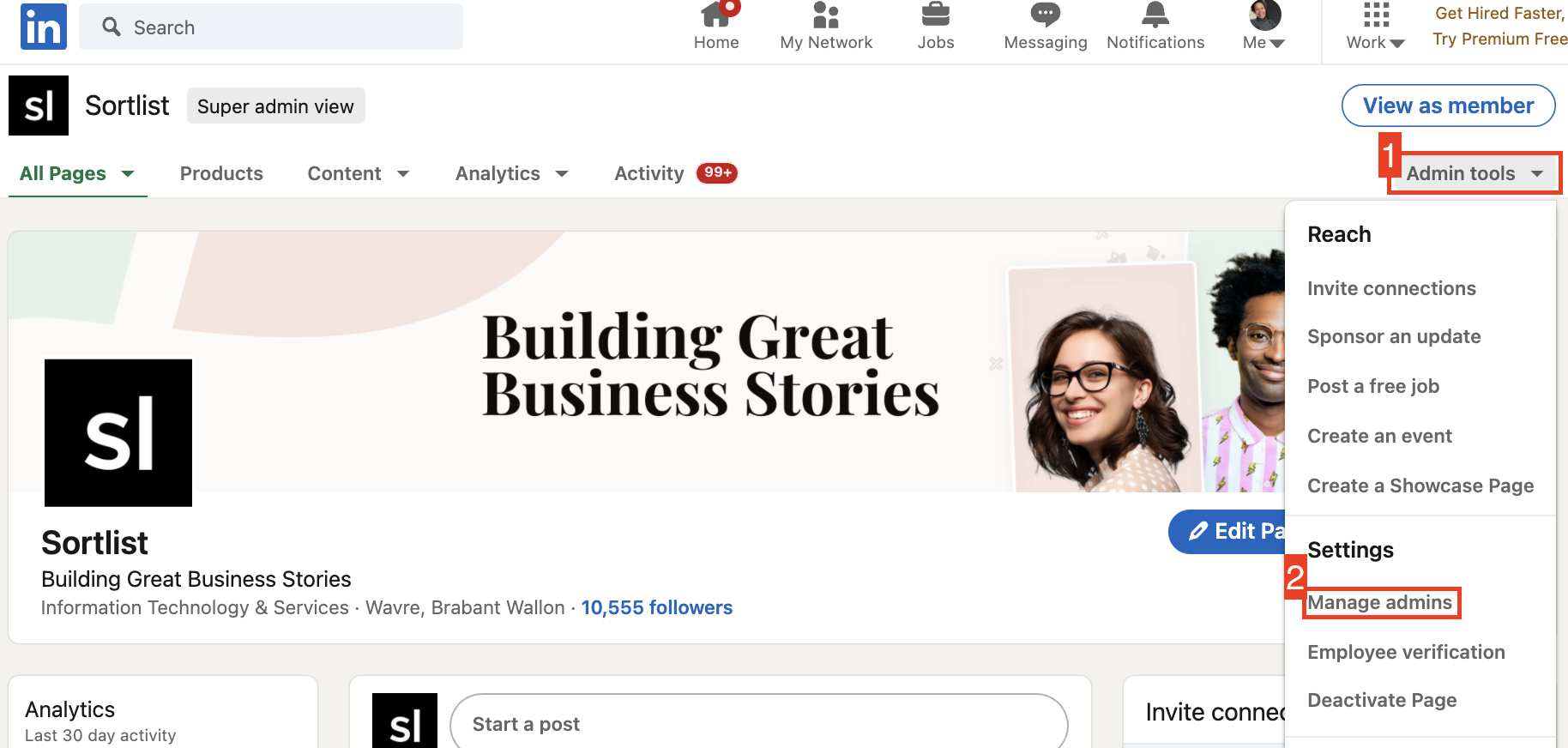
That said, keep in mind that you must be logged in to the people you want to add as page administrators. If they are, you will then be able to define their status and the number of actions they can take on your page.
Be careful, if you don’t designate administrators for your Linkedin company page, all the people who have an email address of your company (such as name@domaine.com) will be able to make modifications on the page. So don’t neglect this step.
In Summary: The Key Elements
So, to summarize, here are all the elements to gather to create a LinkedIn company page
- Name of your company
- Description of your company
- Sector of activity
- Main address
- URL of your company’s website
- URL of your LinkedIn page
- The size of your company
- Year of creation
- Type of business
- Cover photo
- Choice of administrators
How to Manage a LinkedIn Company Page?
Before we close this article, let’s take a look at how to manage a LinkedIn company page and what features you have access to.
Develop a Content Strategy
In our opinion, the most important thing to do on a LinkedIn company page is to share content regularly.
On LinkedIn, you can share different types of content:
- Articles
- Photos
- Videos
- Simple posts
- Carousels
- PDF’s
- Polls
- Etc.
Each of these types of content serves a different purpose. For example, simple posts are small messages that allow you to stay in touch with your audience. In comparison, articles allow you to share more important news and present your latest news.
The key to staying visible and maintaining a relationship with your audience is to post content regularly:
- Share blog posts,
- Publish videos, infographics, gifs,
- Etc.
All this content will also allow you to establish your expertise and develop your reputation, as mentioned at the beginning of the article.
Publishing on LinkedIn should be part of your marketing strategy. So take the time to plan your content and have an editorial calendar that allows you to manage your publication frequency.
A social media agency will be able to assist you.
Available Features
Having a Linkedin company page gives you access to several features, which we will now discover.
Statistics of Your Page
This first feature allows you to follow the evolution of your LinkedIn company page. In concrete terms, you can follow three types of statistics:
- Unique visitors: how many people come to your company page.
- New subscribers: after these visits, how many people decide to subscribe to your company page.
- Post impressions: what is the organic reach of the posts you share on your business page?
- Clicks: how many people click on your call to action.
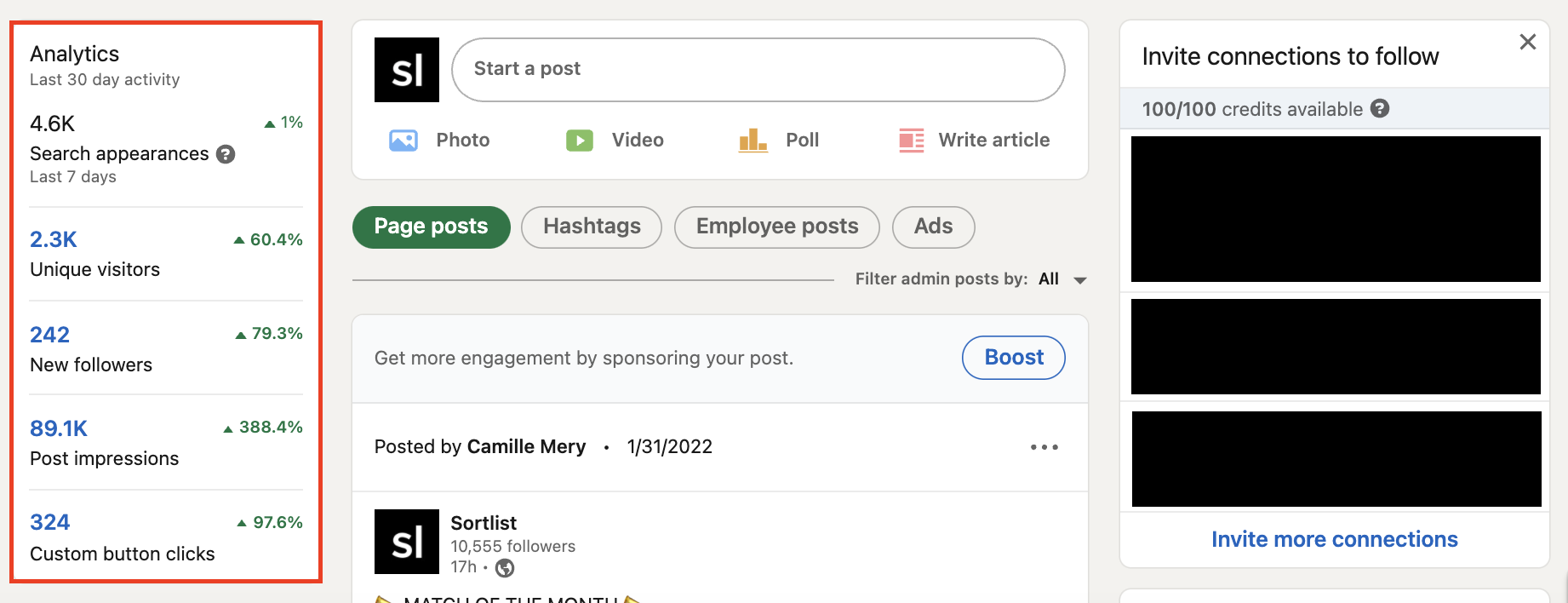
What’s interesting is that LinkedIn gives you the possibility to dig into each of these statistics, to get more details. For example here, you can see the evolution of the number of visitors from day to day, to understand what the trend is.
So you can dig deeper to evaluate the effectiveness of your strategy.
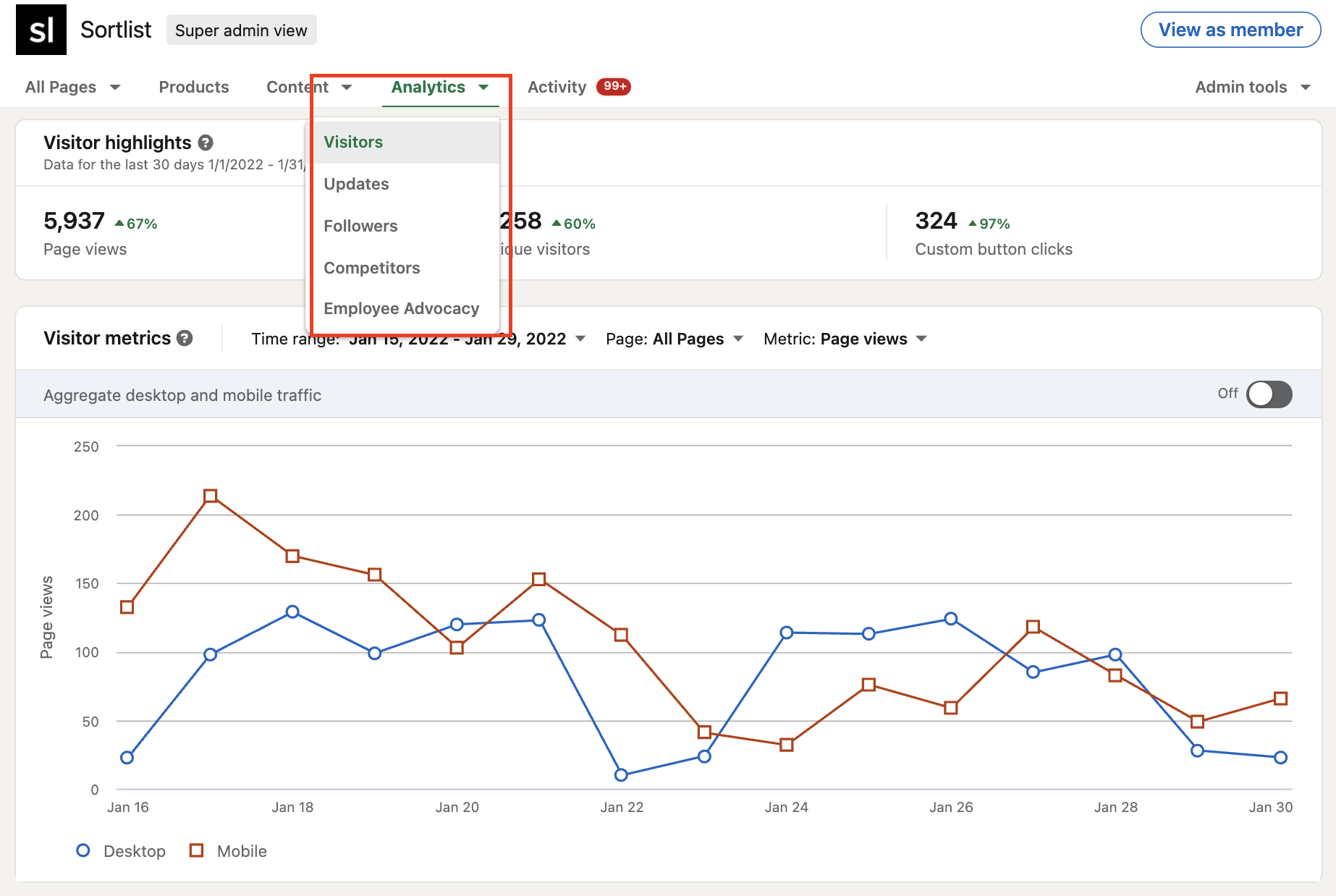
Content Suggestions
With this second feature, you have the ability to discover the content that creates engagement within your community. So you can understand what your audience is interested in, and then get inspired to create your own content.
With the “all LinkedIn members” filter, you can determine which content generates the best engagement rates.
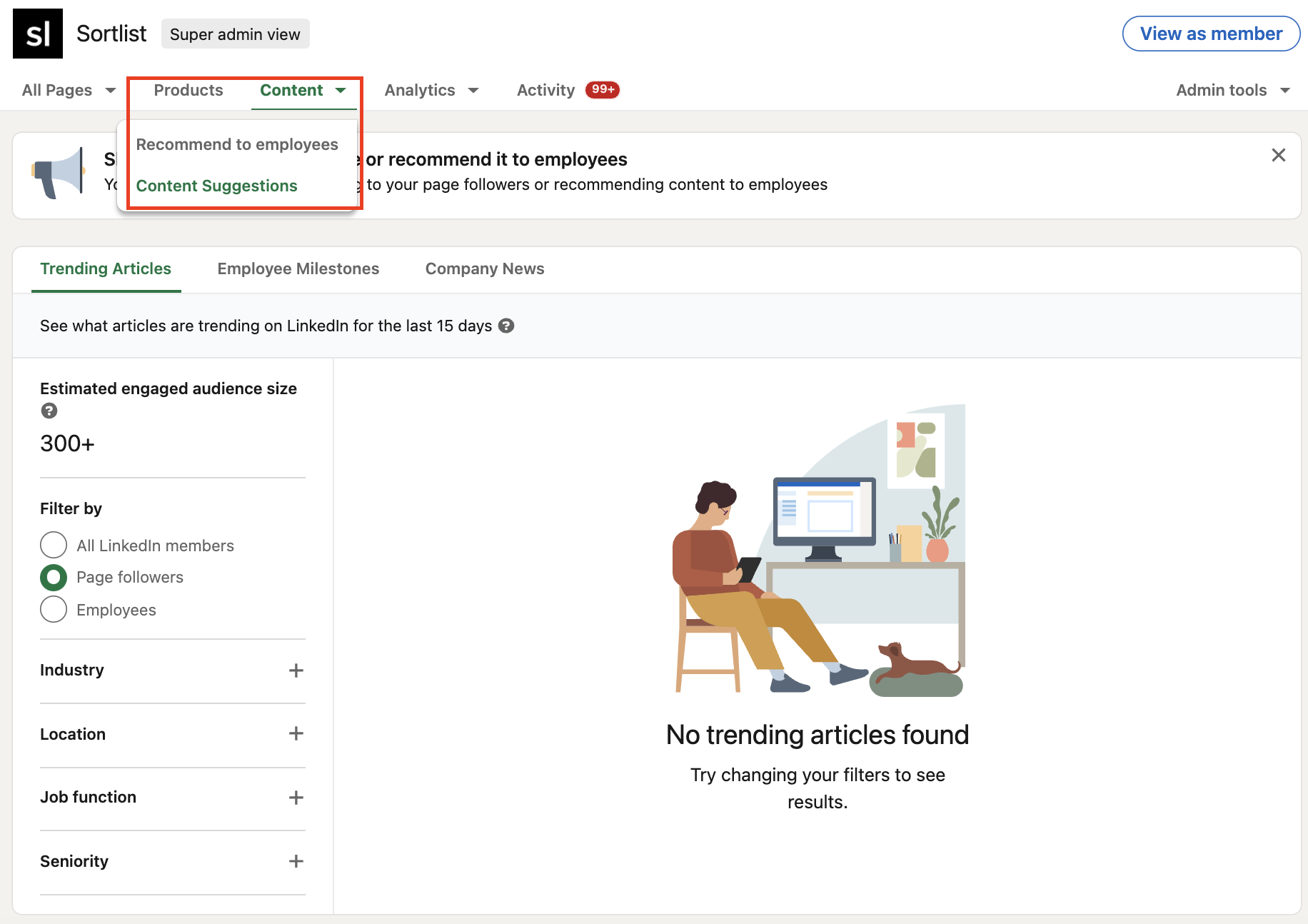
View as a Member
When you create and manage a company page, you have a default admin view. Therefore, as soon as you go to your page, your view will be “skewed” by your status.
That said, you can solve this by clicking on the “View as Member” button. This will allow you to view your page as if you were not linked to your company. The advantage is that you will be able to see how your visitors view your page.
You will be able to determine if adjustments are necessary or not.
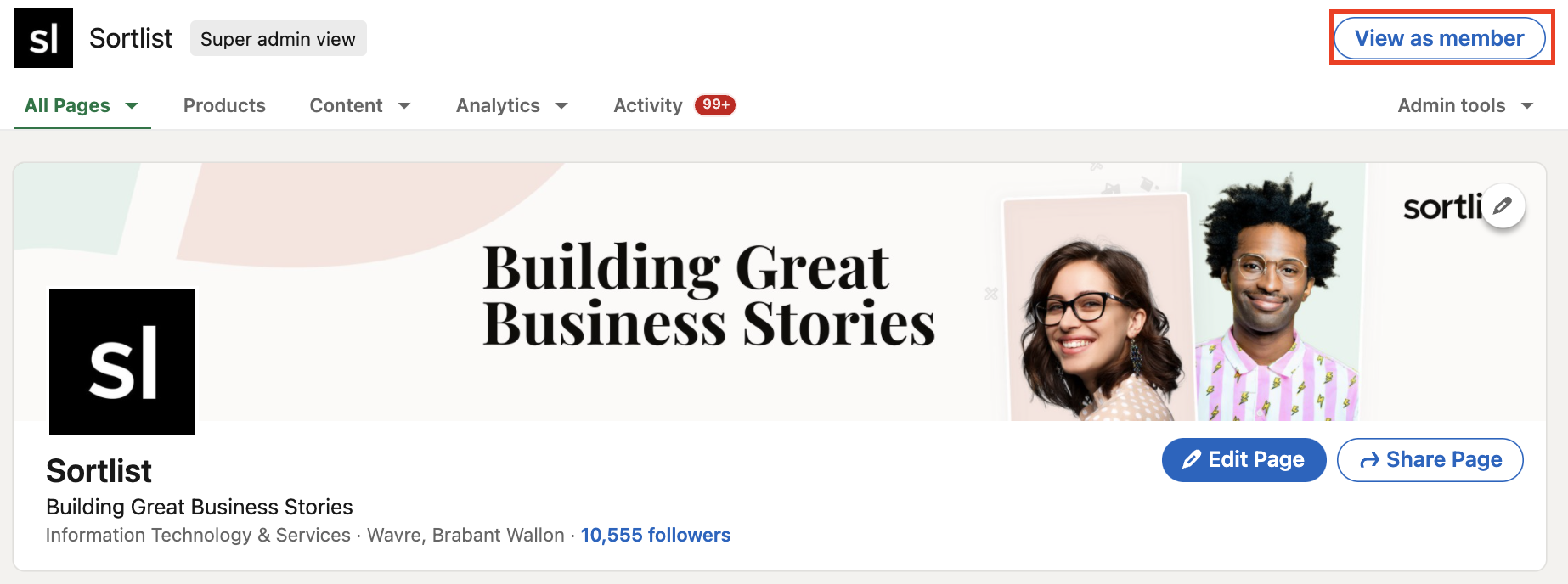
Admin Tools
Here you can find several sub-functions:
- Invite connections to follow your page.
- Sponsor an event, i.e. pay to boost a publication.
- Publish a job offer.
- Create an event.
- Create a showcase page, which is an extension of your main page.
- Manage admins, which allows you to assign the management of the page to certain people.
- Deactivate the page.
- See LinkedIn support, if you need help or have a problem.
- Give feedback.
- See the terms and conditions of the page.
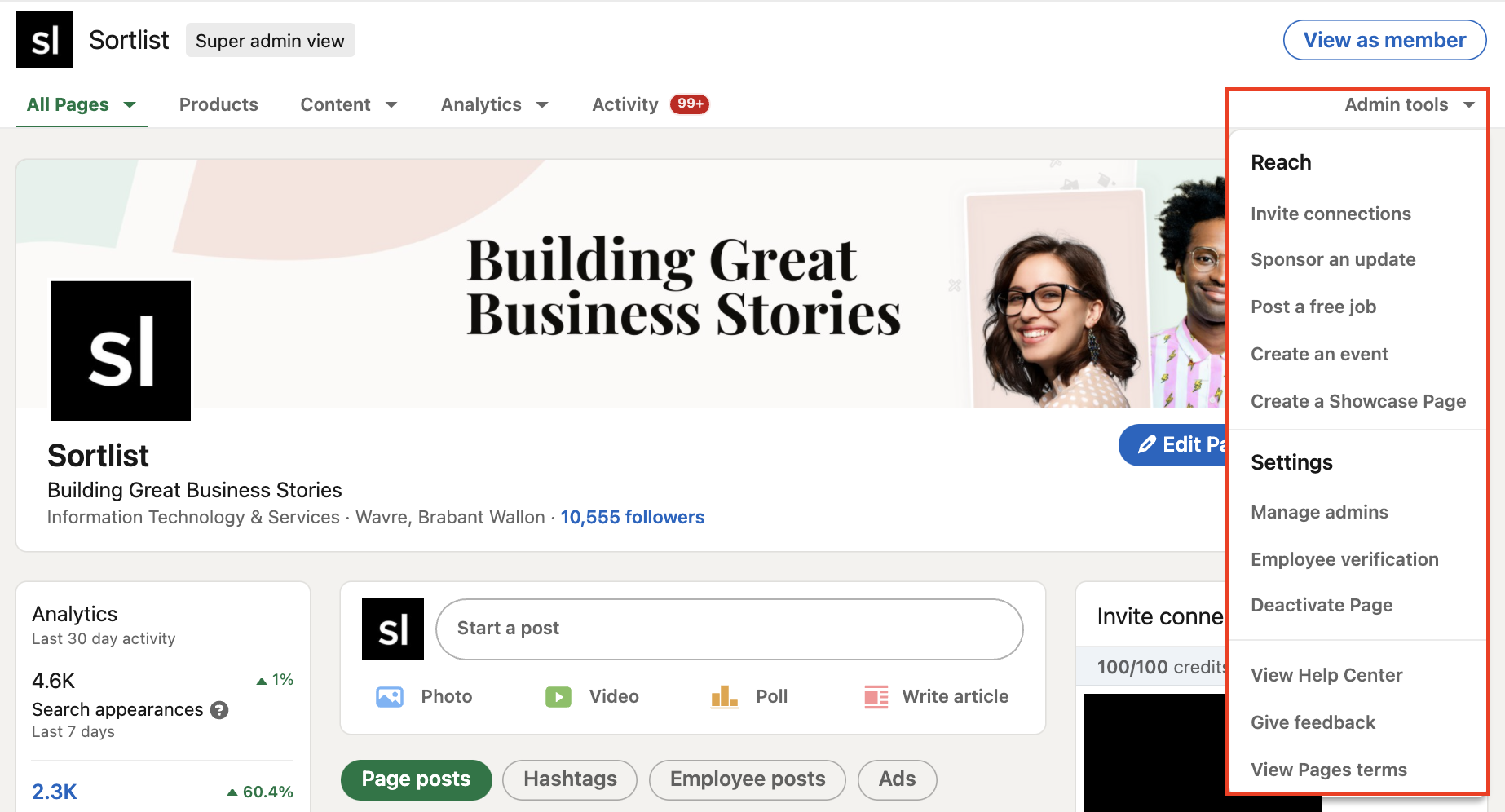
Create and Target a Post
When you create a post, you can target a specific audience with several filters at your disposal.
You can set up targeting based on the profile types of your followers on your LinkedIn company page.
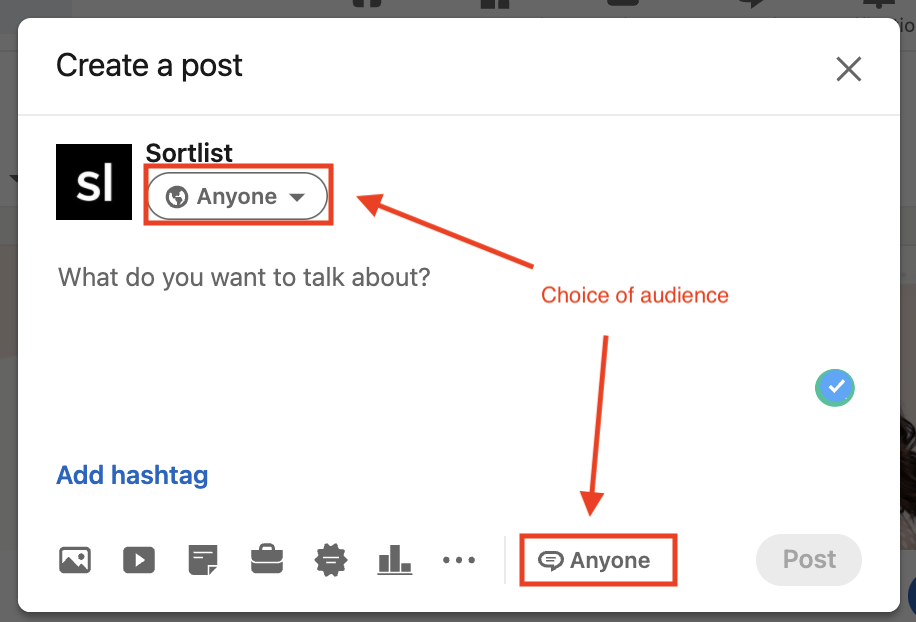
Invite to Follow
On the right side of your page, you also have the possibility to invite your relations to follow your company page. This can be an effective way to grow your audience.
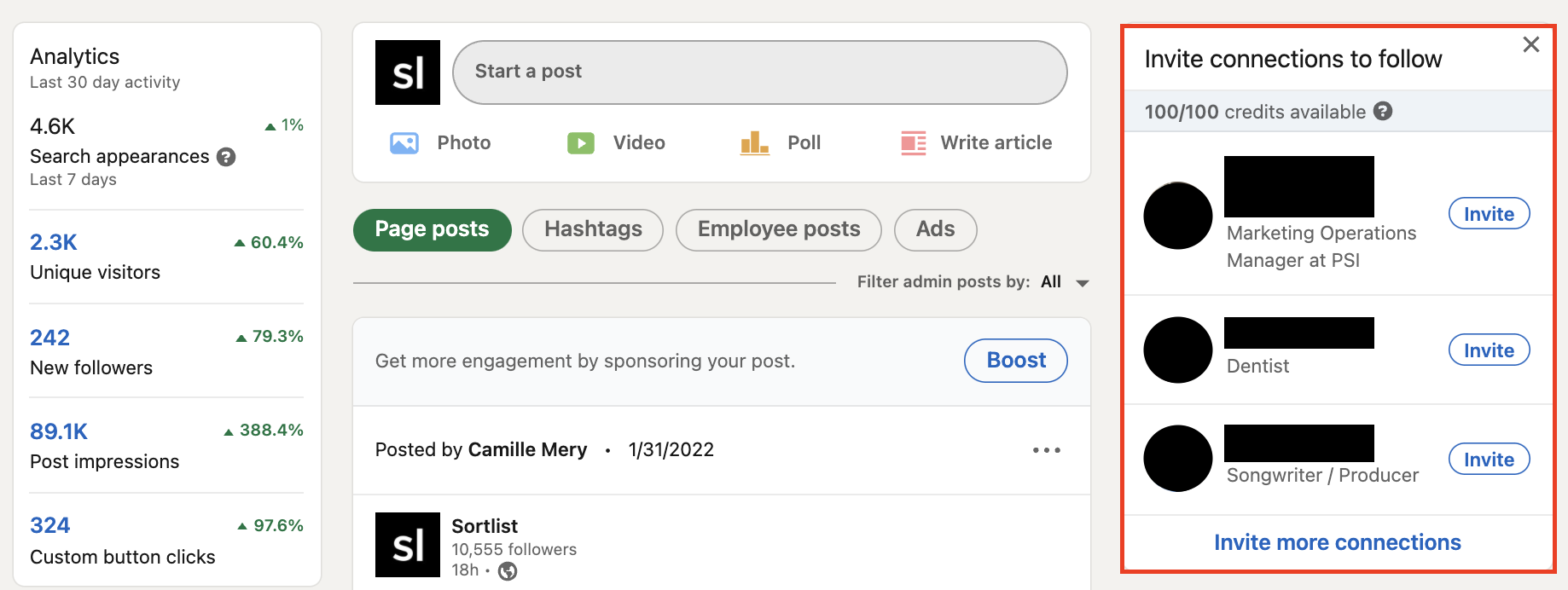
Company Page & Personal Accounts
Today, LinkedIn is an essential social network. It offers significant visibility, compared to other social networks. For example, along with TikTok, LinkedIn is the only network that gives a significant natural reach to the posts that users create there.
What this means is that if you want to take full advantage of LinkedIn, you’d better combine your company page with the personal accounts of your team members.
Indeed, your employees can have an underestimated impact. To increase your brand awareness on LinkedIn, your team must also share content on a personal level. A Linkedin company page goes hand in hand with your team members’ personal accounts.
So encourage your employees to share content related to their area of expertise. This will allow your brand to gain power and notoriety.
Conclusion
In this article, we have tried to answer several questions:
- Why create a LinkedIn Company Page?
- How to create a LinkedIn Company Page?
- How to manage a LinkedIn Company Page and what are its features?
In concrete terms, we have seen that a LinkedIn Company Page can help you achieve five objectives:
- Strengthen your reputation
- Find talent
- Generate traffic
- Bring your employees together
- Promote your news
We then looked at the 5 steps needed to create a LinkedIn company page:
- Get on LinkedIn
- Choose a page type
- Fill in the necessary information
- Create a branding
- Add administrators
And finally, we ended by explaining how to manage a page and use its features. We hope this article has helped you.
If you want to go further in your digital strategy, don’t hesitate to work with a social media agency.





